It is difficult to transfer entire data, including thousands of photos, links and other important files to a new smartphone. The process is a bit easy for Android to Android transfer, but it becomes difficult once the user starts the cross-platform data conversion. However, there are some tools and utilities that will make the whole process easier. PhoneTrans is one such tool that can allow you to transfer data easily with just a few taps. It includes an intuitive interface, 1-click transfer and support for multiple formats.
The smartphone has become an essential part of today’s lifestyle. All archives of important data in the form of documents, photographs, contacts and other formats are stored inside the phone. It’s a lifeline for many consumers.
Therefore, it becomes just as important to securely transfer data if we have purchased a new phone. PhoneTrans will help users who do not have a technical position to migrate data to a new device. It supports more than 20,000+ devices and 32+ data types. There are many other features that PhoneTrans offers to facilitate users with just a few taps.
PhoneTrans Features
Phone-to-Phone Direct Transfer Support: It is an effective migration tool that allows users to transfer data from iOS-iOS, Android-Android, iOS-Android and vice versa.
Support for different types of data: The software allows users to transfer data based on different types of data. Facilitate the operation to selectively transfer photos, music, documents and other supported formats.
Cross-platform data transfer: The software allows data transfer between Android and iOS or vice versa. Reduces the unnecessary effort to migrate to a new smartphone.
One Click Data Transfer: Your smartphone offers one-click data transfer between different devices. It supports over 20,000 devices and over 32 data types.
Content Merge: The software offers support for merging content from different devices into a single system device.
Compatibility: PhoneTrans is available for macOS, Windows and other large operating systems. Meanwhile, the software itself supports data transfer between Android and iOS smartphone devices.
PhoneTrans mode
Support for several modes: PhoneTrans offers three main modes: Fast Transfer, Phone Clone and Phone Merger to make the process easier for consumers. Each option provides a different way to backup and transfer data.
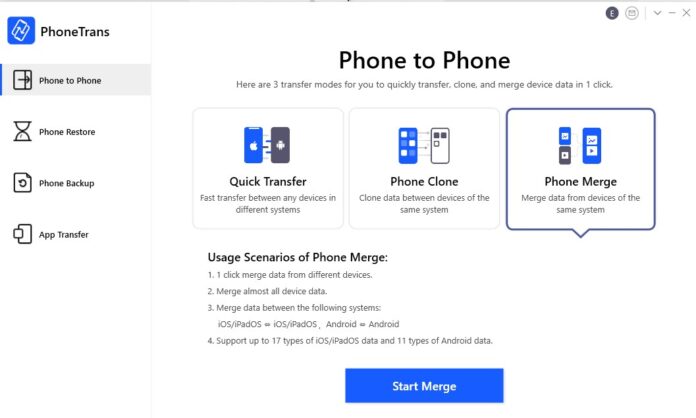
Fast Transfer: This is a simple but widely used mode that allows the user to transfer data quickly between different phones and tablets. Users can also select one file or data type to transfer from Android to Android or from iOS to Android and vice versa. The mode supports 12 iOS data types and 11 Android data types.
Phone Clone – As the name implies, it will create a replica of the data from one device to another smartphone device. However, the mode works on the same systems meaning iOS to iOS and Android to Android. It supports 24 iOS data types and 11 Android data types.
Phone Merge: Allows users to merge data from different devices into a single system device. It will also work from Android to Android and from iOS to iOS.
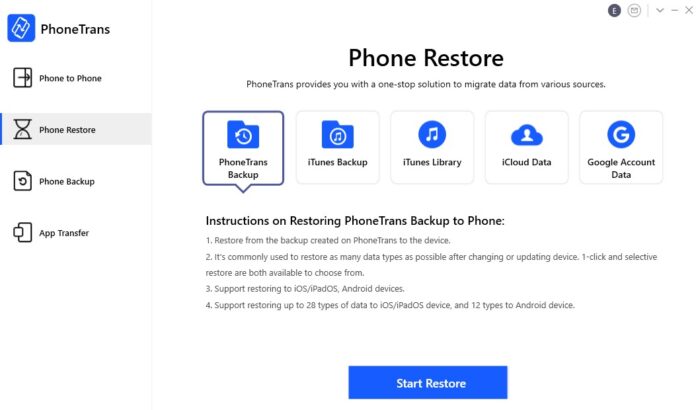
Phone Reset – It is a complete solution to migrate all data from various sources to your device. PhoneTrans supports recovery from Google account data, iCloud data, iTunes library, iTunes backup and PhoneTrans backup. All in all, PhoneTrans Backup is highly efficient and compatible with most data types.
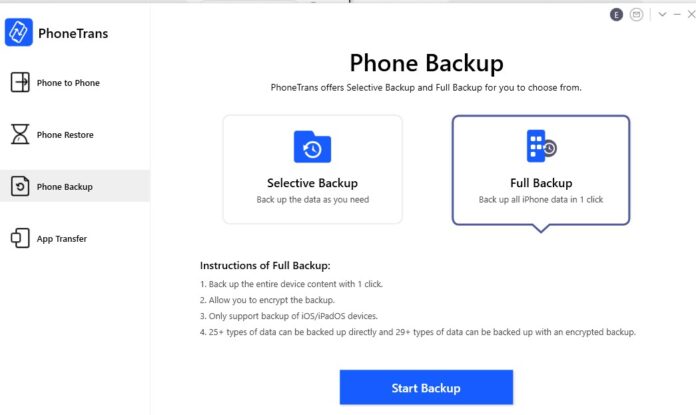
Phone backup: Phone backup offers two options: Slectve Backup and Full Backup. Selective backup will back up certain types of data while the full backup option only applies to iOS devices like iPhone and iPad.
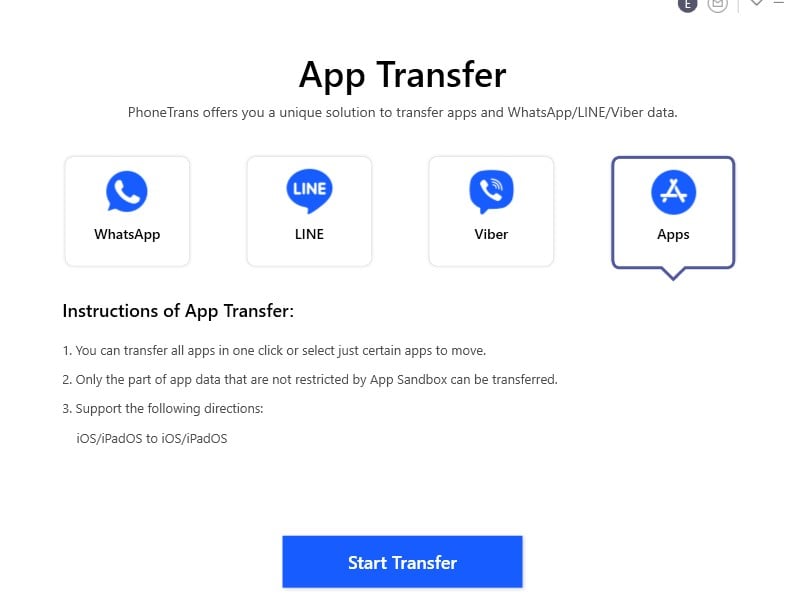
App Transfer: The software allows users to transfer data from popular popular messaging apps like Line, Viber, WhatsApp and applications already installed on iPhone / iPad devices.
How to transfer data using PhoneTrans?
Users can follow the guide to transfer data from Android to Android or other smartphones. Here is a step-by-step guide to data transfer using the options above:
- Download PhoneTrans from the official site.
- Install the software on your PC or macOS.
- Open the software and choose from the options available: Phone to Phone Transfer, Phone Reset, Phone Backup and App Transfer.
- In the phone-to-phone transfer, users will have the option to Phone Clone, Fast Transfer and Phone Merger.
- Once selected, connect via USB cable and tap the appropriate buttons to start backup or restore.
- Similarly, in other options, you can select as needed and press the appropriate button.
You can download PhoneTrans to save time and effort when changing your smartphone. It can also help users easily backup their device. You can learn more about the software by visiting the PhoneTrans website.